Why should I use a timeline to tell my story?
Timelines are a way to show the chronological order of events in a visual and sequential way.
Timelines are often used to as a way to convey the historical context of a story. You can answer larger questions over time: How has legislation around a specific subject changed over time? How did the life of a political figure unfold over time?
Here's an example of a timeline from The New York Times:
Source: The New York TimesTimelines can also be a great visual way to give a detailed rundown of smaller events, sometimes known as a tick-tock account of a story. They can allow you to curate documents, images and facts in a way that tell a coherent, chronological story.
Look at this example from This American Life, for instance:
Source: This American LifeTimeline JS is a third-party tool that is both easy-to-use and visually stunning. The sparse, stripped-down display allows content to shine instead of overwhelming the user with unnecessary functionality.
To see examples of how Timeline JS can display content, look no further than the top of the website: http://timeline.verite.co/
Content from most major sites, Flickr, YouTube, Twitter, etc. can be loaded into it and it can work for long-term timelines and also for tick-tocks for rapid breaking-news.
Set up your Google Spreadsheet Sample spreadsheet: Click here and use this spreadsheet.
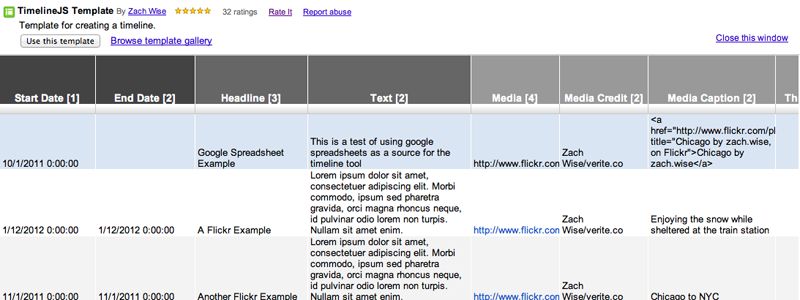
Timeline JS uses Google spreadsheets to parse your data. You have several columns you can fill in:
Note about Date Formatting Change to TimelineJS In the latest version of TimelineJS we changed how dates are read so that you have more control over how that date is interpreted. TimelineJS now has precision dating.
For example: If you enter 2000 in the date column, it will read as 2000. 01/2000 will read as January, 2000 and 01/01/2000 will read as January 1st, 2000. This might affect some of your existing timelines. The fix is pretty easy though, just fix your dates. If you're using Google Spreadsheets as your source, you may run into an issue when you try and fix your dates. The date column in the older versions of the template were set to format the dates as mm/dd/yyyy tt:tt. So you type in 2000 and the spreadsheet reformats it to read 01/01/2000 00:00. To fix this, just select the date columns and click "Format > Number > Plain Text".
Publish Your Google Spreadsheet after you're satisfied with your content. Go to share (blue button on the right):
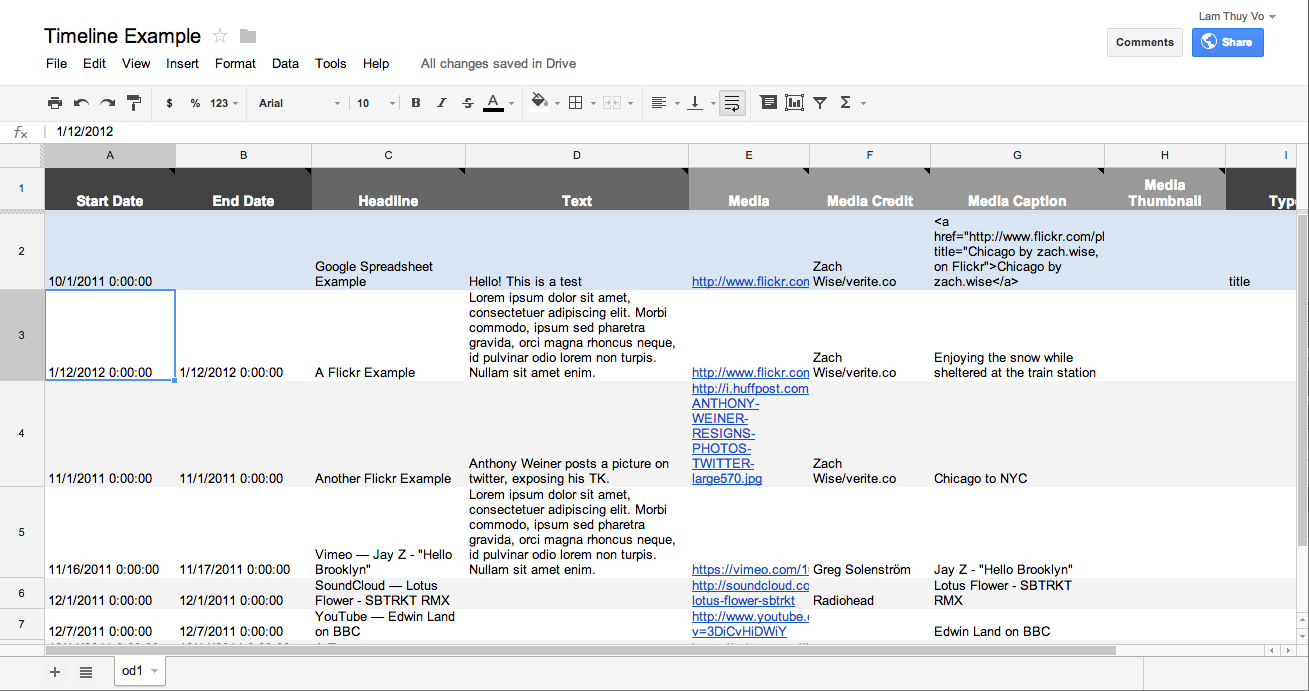
In the pop-up window, select "Change" (next to the label that says your sheet is Private.
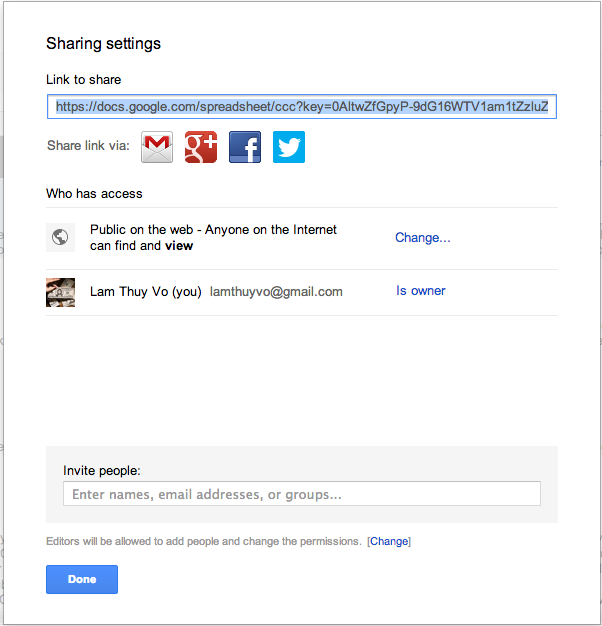
Then select "Public on the web" and click "Save"
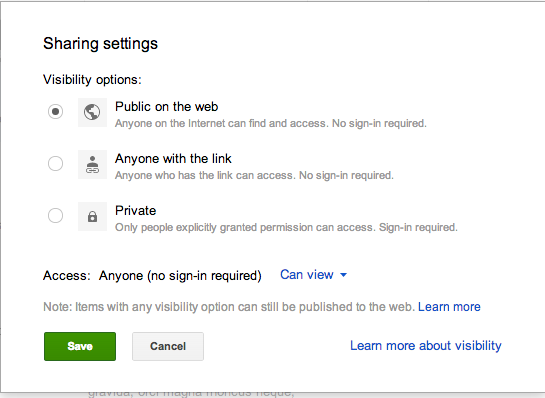
Next go the File > menu and choose "Publish to the Web."
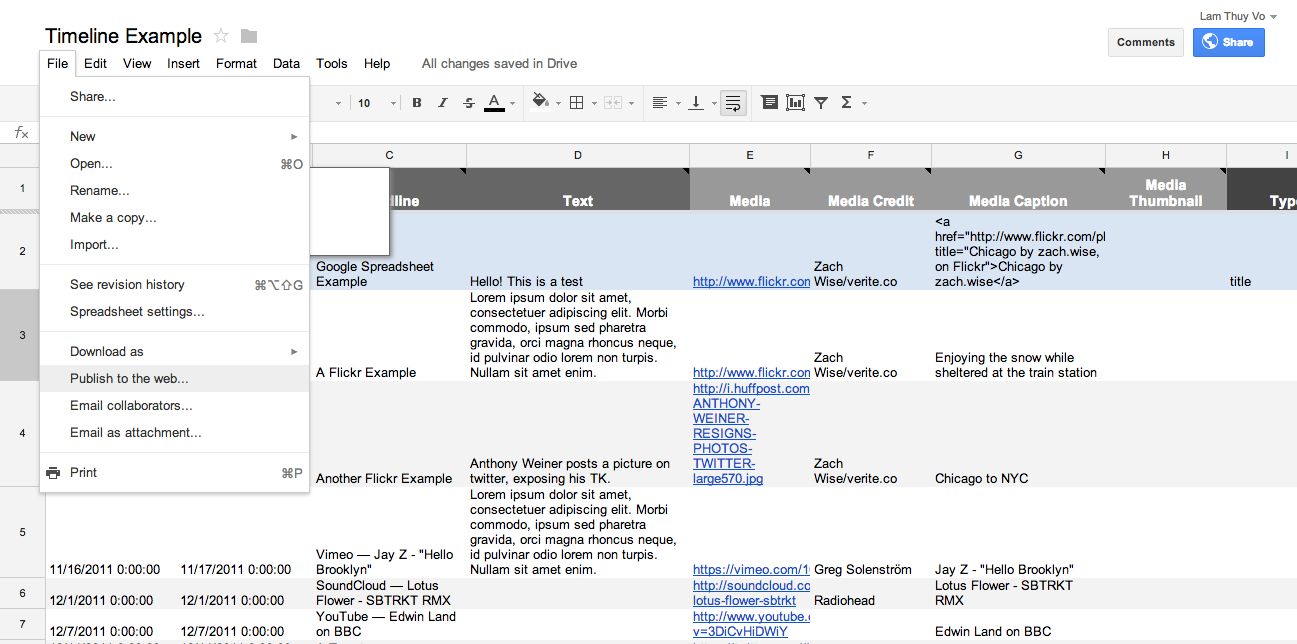
In the next window, check "Automatically republish when changes are made" and uncheck all the other boxes. Copy the link on the bottom of the pop-up window (highlighted in blue in this picture). You should get a URL that you'll input into TimelineJS as per instructions on this site.
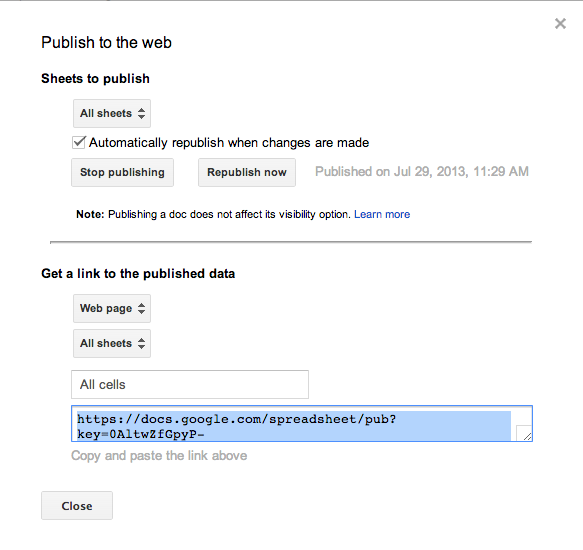
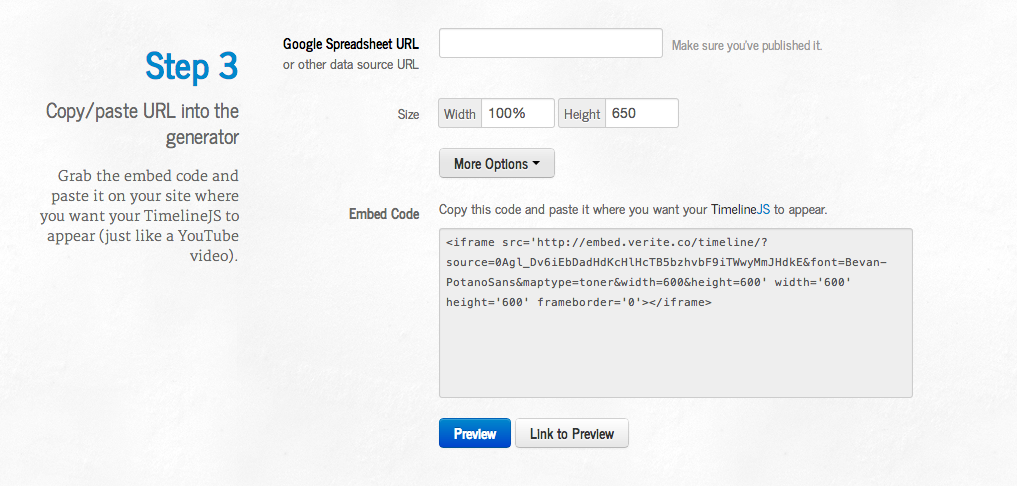
Once you have input your published google spreadsheet link, choose "News Cycle & Merriweather" as a font style.
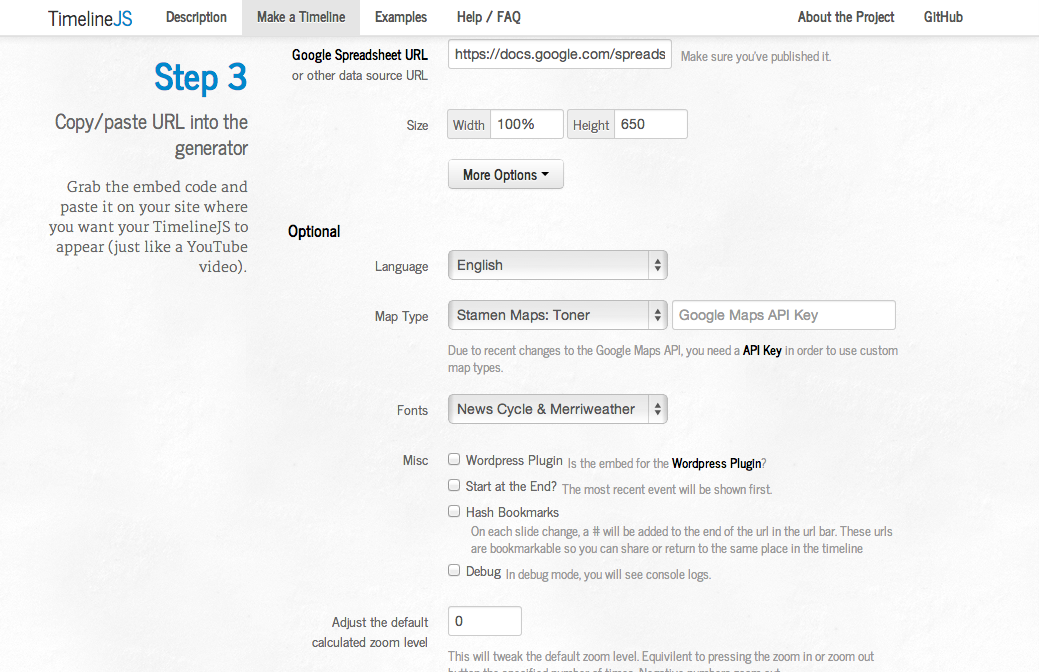
Generate Embed Code Go to the bottom of this page and paste in your Google URL.
Use 100% for the width and 400px for the height.
If you click the more options button, you'll be able to start your timeline at a specific slide or the most recent event.
Embed the code on your story page.
Sound is visceral in a way that other mediums are not. Good sound can immerse the listener at the scene in an instant. It captures and relays emotion. Unlike video, interviews in sound can paint a great picture of events that happened in the past. Sound, however, is a real-time experience so you must be careful about providing too much of a good thing.
Types of sound:
Spoken word: This type of sound is most likely an interview, or the recording of someone at a press conference. This type of sound is usually edited down to a short, specific sound clip.
Natural sound: Natural sound can be incredibly powerful. It is the sound of something happening in a scene: the sound of crowd during a protest, bells ringing at an event, crickets on a summer evening. It is also the sound of people talking sometimes: the sound of someone singing at a concert, a coach yelling on the sidelines of a game.
Music: Music can also be used as a sound but we use it sparingly and carefully because it can quickly editorialize a story. Use specific examples of music that relate directly to the story.
Step-by-step for uploading files:
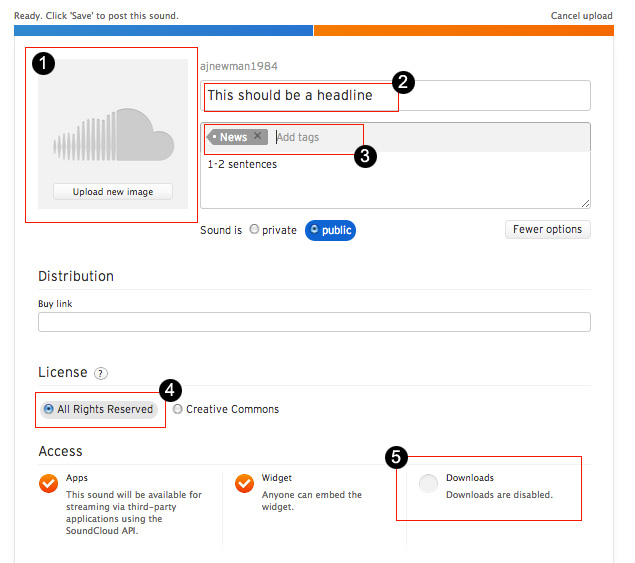
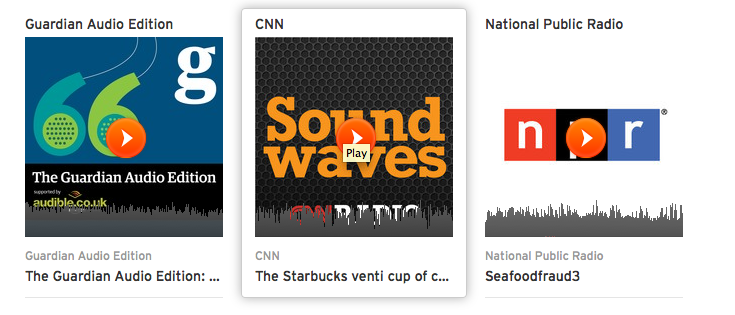
Now you should have a sound file up on the Soundcite web site. The next step is putting these sound files into your stories through an embed code.
If you view your sound on the Soundcloud website, you'll see an array of tools underneath the clip.
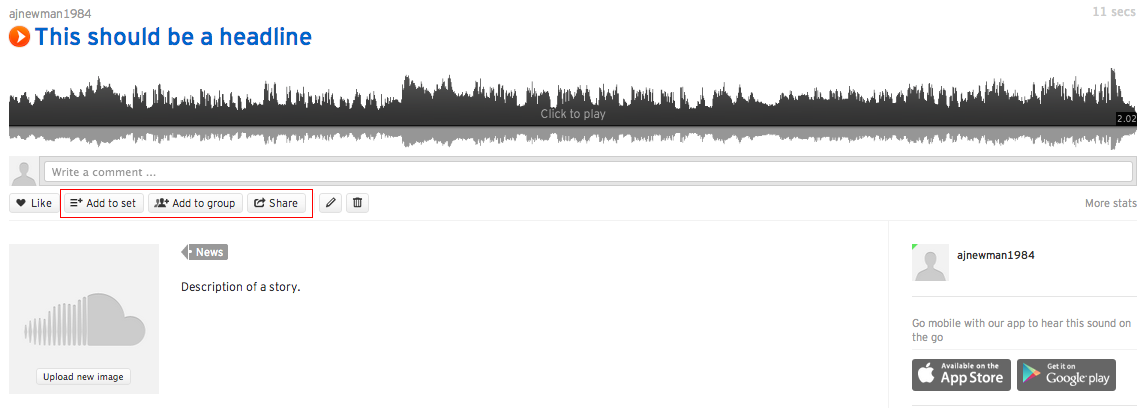
If you click "Add to set," this will allow you to create a playlist of several related sounds. Then you can choose to embed the playlist instead of multiple single-player clips. (You embed this playlist the same way you embed the regular player.)
If you click share, you'll get the dialog box that will generate the embed code you need. Important: The "Play Automatically" checkbox should be UNCHECKED
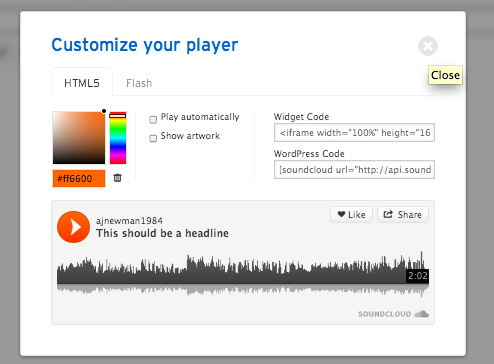
In the player box (above), unclick the show artwork box. Then copy and paste the widget code into the story page.
As a journalist, you can use sounds we gather from interviews in person or on the phone.
For other sounds, for example music or YouTube videos that are making the news, you should follow these guidelines to determine whether the sound you want to use is considered Fair Use or not:
Using copyrighted material as an object of social, political and cultural critique
The use here can be as extensive as is necessary to make the point of the critique. The use needs to not be so extensive or pervasive that it ceases to be a critique and instead is competition or a substitute for the work itself.
Quoting copyright works of popular culture to illustrate an argument or a point
This material is quoted not because it is the object of critique but because it demonstrates some argument or point - a collection of clips of videos showing changing attitudes, for example. Things to remember: material should be properly attributed; drawn from a range of sources; use is no longer than is necessary to achieve affect.
Capturing copyrighted media content in the process of recording something else
If copyrighted music is in the background of an audio interview, for example, the copyrighted work is part of the reality being documented and considered fair use. Conditions: the copyrighted work was not requested or directed; the recording is not used to primarily exploit the incidentally captured content; the copyrighted work isn't used a substitute for a music track that would require payment/permission.
Using copyrighted material in a historical sequence.
This is a little more difficult than other situations. Often the historical material exists, and is available for license. To use historical material, you need to be able to show: your story was not designed around the use of this material; the material serves a critical illustrative function and no suitable alternative exists; material cannot be licensed OR can be licensed only on terms that are excessive; the use is no more extensive than is necessary to make the point; the copyright owner is properly identified.